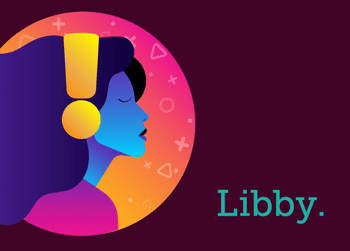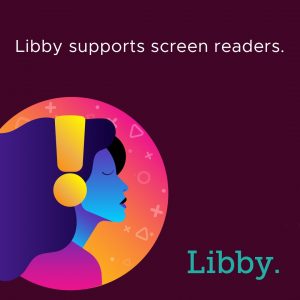
Some changes have been made to the Libby app to improve eLibrary access for everyone. These new features improve accessibility by creating more customisation options, improving screen reader and voice control compatibility and changing the presentation of menus.
Here at Wellington City Library we are very excited for these changes given the upcoming retirement of the Overdrive app.
Changes made in December 2021:
Screen reader support
Low-vision and blind users can use screen readers to browse, borrow, read ebooks and magazines, and listen to audiobooks in Libby. Currently, Libby is tested with screen readers on the native mobile apps for iOS and Android, with plans to expand testing to desktop screen readers like NVDA and JAWS in the future.
Keyboard shortcuts
Shortcuts in Libby’s ebook reader and audiobook player supplement the keyboard navigation. See a full list of keyboard shortcuts here.
Screen reader and voice control improvements
We are refining the labels and descriptions of all interactive elements, making it easier for users of assistive technologies to understand and interact with the app.
Full screen menus
The in-app menu will no longer open from the side of the app. Instead, it will open full screen. This makes keyboard and screen reader navigation more consistent and helps all users concentrate on the task they are trying to perform in the menu.
New accessibility features in January 2022
These can be found under Settings > Accessibility Features:
Reduce Colour Variation
By default, Libby adapts to the colours of book covers and the user’s active library. A new toggle will allow users to reduce such adaptive changes, favouring neutral colours with good contrast.
Reduce Text Variation
The app uses a variety of font styles to convey meaning, such as italics for important actions. Users will be able to adjust this setting to simplify text styles.
Reduce Motion
This setting will reduce most of the transitional motion in the interface. Users can also set this preference in their operating system or browser preferences, and Libby will apply it automatically.
Reduce Haptics
On devices that support subtle vibrations (called haptics), Libby uses these to provide feedback on certain touch interactions. Users can either turn it off at the operating system level or in the new “Accessibility Features” menu.
Orientation Locking
By default, Libby uses a “smart orientation” setting that chooses the device orientation that best suits the content. WCAG guidelines recommend that users should be able to override the default orientation of the app, which will be adjustable in the “Accessibility Features” menu.
These welcome changes represent a commitment from Overdrive/Libby to achieve and maintain compliance with the applicable WCAG 2.1 Level AA Success Criteria. More information about Libby’s accessibility is available in Overdrive’s accessibility statement.
If you have any issues or concerns about the Libby app, please fill out our online support form, reach us on social media (Twitter, Facebook, Instagram), or email enquiries@wcl.govt.nz.