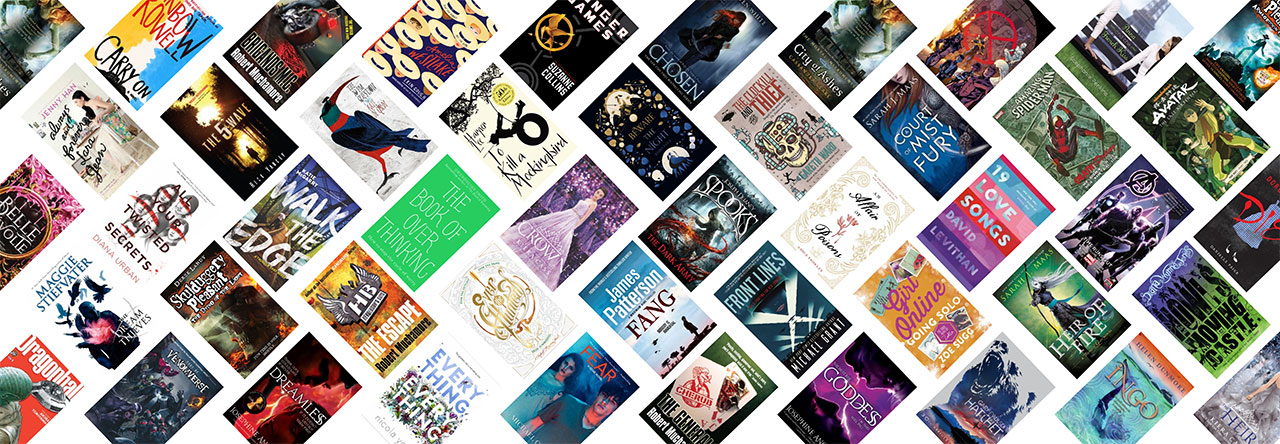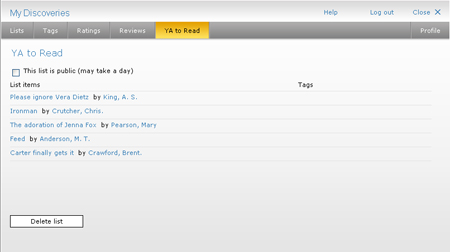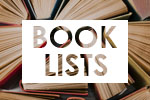Hello again! We’re back from our hiatus. It was fun. Now it’s business as usual, with a few changes you might like to note:
1) Check your library card online. When you log in to your card you’ll notice it all looks a bit different (font, mainly). Some enhancements include:
- You can see where you got that book. Huzzah. In the expanded view of what you’ve got out look at “loaned at”. So now you’ll never have to wonder again.
- Again, in the expanded view you will see book covers. So you’ll know exactly what that book you can’t find looks like, which is a good starting point. Look under the couch.
- All the fees and lost stuff is lumped together under “charges, fees and lost material”. If you’ve had something for really rather ages it won’t appear in the “loaned” list, it’ll be in the don’t really want to go there but should if I want to use my library card list. Easy
- In the reserves you can see how many available copies the library has. Number 37 in the queue doesn’t look so bad if there are 20 copies, for example.
2) Normal common or garden variety catalogue searching. A couple of things to note on the Classic Catalogue: for some titles you will be able to read the first chapter. Also, don’t forget to read the catalogue searching help file if you want to do advanced Boolean search type things, or if you just want to know which search type best suits your needs.
Cool and useful trivia for the day: proximity searching
When searching, you can specify how close you want the words you’re looking for to be together. You can also use (w) and (n) to retrieve results with your words in a specific order and a specific number of words apart.
(w) specifies how many words apart and in what order. Insert a number to specify that you want the words to appear no more than that number apart (anywhere from 1 to 99). So something like Lady (3w) Grey will give you Lady Grey or Lady Jane Grey, for example, but not Grey Lady.
(n) just specifies how many words apart. Therefore green (4n) ham will give you results for green ham, and also green eggs and ham, but not recipe books involving green beans lightly drizzled with olive oil covered in ham, with a mention of a recipe for scrambled eggs at the bottom of the page.
[I learned this by reading the informative catalogue help page mentioned above.]
 list of the top 10 young adult Easyfind catalogue searches from June:
list of the top 10 young adult Easyfind catalogue searches from June: